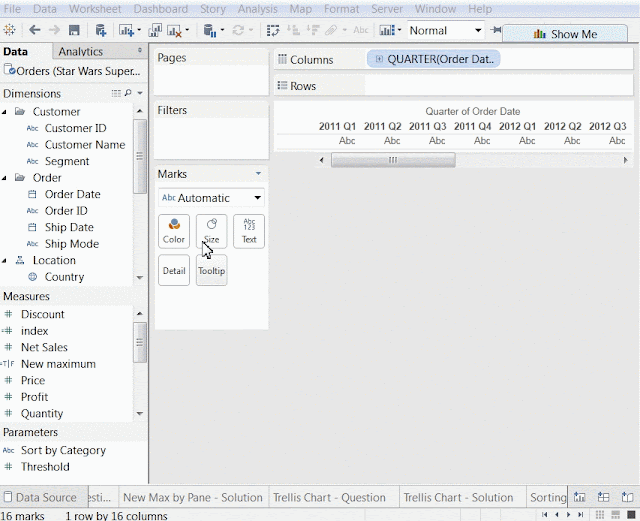Create an iris chart segmented by Year showing distribution of SUM(Sales) and SUM(Profit) for each user in superstore.
What advantage does this chart provide over Scatterplot and bubble chart?
Background:-
What is an Iris Chart?.
Iridology, and Iridology
charts, have been developed over the past 300 years, primarily by medical
doctors in Europe and Russia, who had the opportunity in hospital and clinical
settings to view thousands of irises of patients with similar conditions.
Almost all early Iridology
Charts were developed independently from one another; thus their similarities
are more worthy of consideration, than their differences.
Sample Iris Chart looks as below:
Solution:-
1.Drag OrderDate into Columns,Sales into Size,Profit into Color and CustomerID into Detail.
2.Create the Following 2 Calculated Fields,Which are basis of iris.It is going to Distribute Required Measure values in the form of iris using X,Y-Axis.
3.Drag X-Axis to Columns and Y-Axis to Rows.Select Entire View.
4.For both the X-axis and the Y-axis , click the drop down> compute using > Customer ID.
5.Change Mark Type to Circle.
6.Sort the Customer ID in the descending Order of Profits.
7.On the X-axis and Y-axis pills, click the drop down > deselect “Show Header".
8.Right-click the center of the view > format…
9.On the lines section, select “None” for gridlines and for zero lines.
10.Final Chart looks as below:
Question:-
What advantage does this chart provide over Scatterplot and bubble chart?
Answer:
Scatter plots make it difficult to distinguish between marks with values close to zero because they get mashed together.
Packed bubble charts have little structure to them and we cannot fully control the circle packing to it.
Thanks Guru's,
Prazval.ks