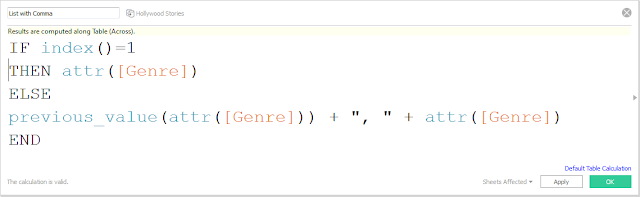Requirements:-
· Create 4 groups:
Operations Users, Operations Manager, Sales Users, and Sales Manager.
· Import the additional 4 CSV
files found in the directory path: “C:\Program Files\Tableau\installs”
· Add the new users to the
appropriate groups.
· Change the site role to
Publisher for all users.
Steps:-
1. Click on the Groups section in the
toolbar
2. Click the “+ New Group” button
3. Give your new group a name –
Operations Users
4. Click the “New Group” button
5. Repeat steps 2-4 for the other
groups: Operations Manager, Sales Users, and Sales Manager.
6. Navigate to the Users section in the
toolbar
7.
Click the “+ Add Users” button
8.
Click the “Import From File” button
9.
Click the “Browse…” button to search for the CSV files
10. Select the “OPUSERS” CSV file found
in the directory path: “C:\Program Files\Tableau\installs”
11. Click the “Open” button
12. Click the “Import Users” button
13. Click the “Done” button
14. Repeat steps 7-13 for the other CSV
files: OPMGR, SALESUSERS, and SALESMGR
15. Find the HR Manager user and click
the “…” icon next to the user’s display name
16. Click the “Site Role” option
17.
Select the “Publisher” site role from the drop-down menu
18.
Click the “Change Site Role” button.
19. Repeat steps 15-18 for the other
users associated to the Operations and Sales departments
Thanks Guru's,
Prazval.ks