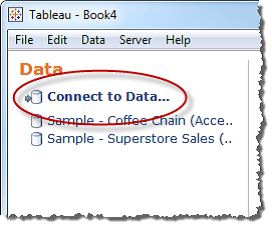::FILES AND FOLDERS::
We can save your work using several different Tableau specific file types:
1)Workbooks
2)Bookmarks
3) Packaged Data Files
4) Data Extracts
5)Data Connection Files.
1)Workbooks (.twb) –
Tableau workbook files have the .twb file extension. Workbooks
hold one or more worksheets and dashboards.
2)Bookmarks (.tbm) –
Tableau bookmark files have the .tbm file extension. Bookmarks
contain a single worksheet and are an easy way to quickly share your work.
3)Packaged Workbooks (.twbx) –
Tableau packaged workbooks have the .twbx file extension. A packaged workbook is a single zip file that contains a workbook along with any supporting local file data sources and background images. This format is the best
way to package your work for sharing with others who don’t have access to the data.
4)Data Extract (.tde) –
Tableau data extract files have the .tde file extension. Extract files are a local copy of a subset or entire data source that you can use to share data, work offline, and improve database performance.
5) Data Source (.tds) –
Tableau data source files have the .tds file extension. Data source files are shortcuts for quickly connecting to data sources that you use often. Data source files do not contain the actual data but rather the information necessary to connect to the data source as well as modifications you've made in the Data window such as default properties, calculated fields, groups, and so on.
6) Packaged Data Source (.tdsx) –
Tableau packaged data source files have the .tdsx
file extension. A packaged data source is a zip file that contains the data source file (.tds) described above as well as any local file data sources such as Extract files (.tde), text files, Excel files, Access files, and local cube files. Use this format to create a single file that you can then share with others who may not have access to the original data stored locally on your computer
Thanks Guru's,
Prazval.ks